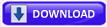1. Click on the download button below to download the file below.
Rebuild_Icon_Cache.bat
2. Save the file to your desktop, and run it.
3. Click/tap on
Run when prompted.
4. Follow the instructions in the command prompt to rebuild the Icon Cache.
5. Restart your computer to generate a new IconCache.db file.
6. If the icons are still not displaying properly, then download and merge the
ICO option in this
tutorial to restore the default associations of .ico (icon) files.
1. Close and save anything that you are working on. This command will kill explorer and restart the computer when completed.
2. Open the Start Menu, and type
cmd in the search box and press enter.
3. In the command prompt, Copy and Paste each command line below and press enter after each command.
WARNING: The last command will restart the computer, so be sure to close and save anything that you are working on first.
- taskkill /IM explorer.exe /F
- DEL "%localappdata%\IconCache.db" /A
- shutdown /r /f /t 00
4. The
IconCache.db file has now been rebuilt.
5. If the icons are still not displaying properly, then download and merge the
ICO option in this
tutorial to restore the default associations of .ico (icon) files.